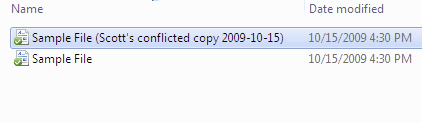
What is the Dropbox Duplicate Files Problem?
- If two people change the same file at the same time, Dropbox won’t merge the changes. Instead, it saves the original file and creates a second version which has the same name but is appended with “conflicted copy”.
- Dropbox claims that “By creating a conflicted file, Dropbox ensures that all changes are preserved and nobody will overwrite another person’s hard work.”
- The Problem is that Julie has just lost two hours of spreadsheet work since James was working on that spreadsheet at the same time.
- Now Julie has to manually compare her copy and merge her changes manually with James’ copy, wasting hours of precious time.
Why companies continue to use the software despite the Dropbox duplicate files problem?
- We are coming across more companies where managers, directors, or execs don’t know their employees are all struggling with Dropbox.
- Companies don’t realize that there are business-grade file sync and share programs that have already solved this problem.
- They think alternatives are too hard to implement. Not so. The software can be mass deployed, quickly, and your team already knows how to use file sharing software.
How to Solve the Dropbox Duplicate Files Problem?
Dropbox’s answer:
- One workaround is to move the file out of the Dropbox folder while editing it. Once you’re done editing, you can move the file back into its original location in the Dropbox folder. It will reappear with your edits for all users who have file access.
- Another option is to move the file into a second folder designated for “In Use” files. Other members of the shared folder can still access it if they need to, but will know not to make changes.
Dropbox duplicate files help article
Boost IT’s Answer:
We don’t do workarounds. We implement permanent solutions that keep your entire company productive and efficient. We believe “workarounds” mean someone isn’t doing what they should be doing.
RocketSync is the permanent solution.
- RocketSync works with or without a server
- It’s easy to deploy across the entire company
- It shows a lock icon over any open file
- Users can lock the file for a period of time, or manually lock and unlock the file
- Files can be shared with people outside your company
- Team Share folders can be created & shared for group access
Read more about RocketSync here and tell your colleagues that better options exist.