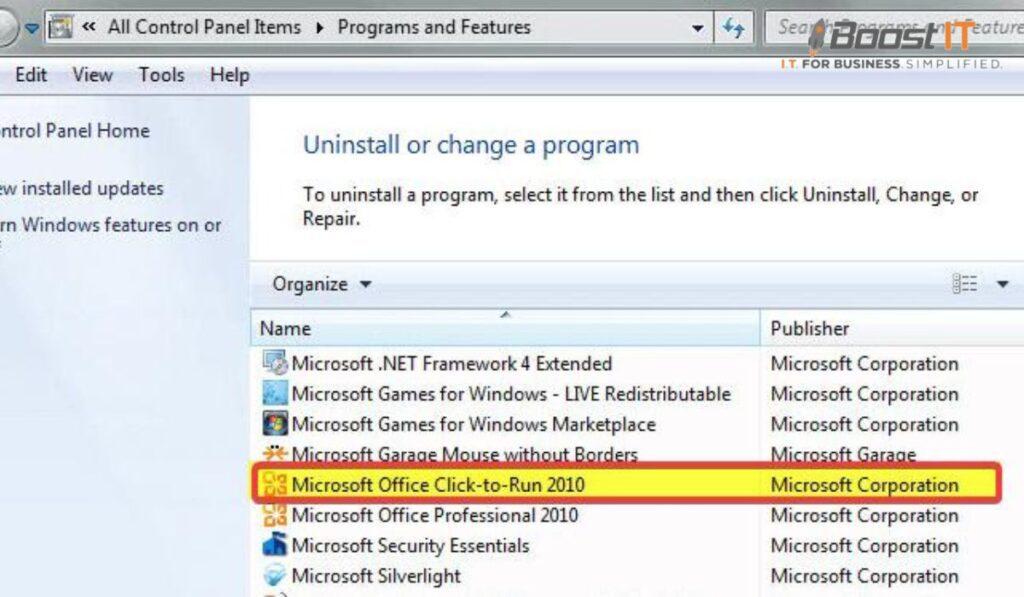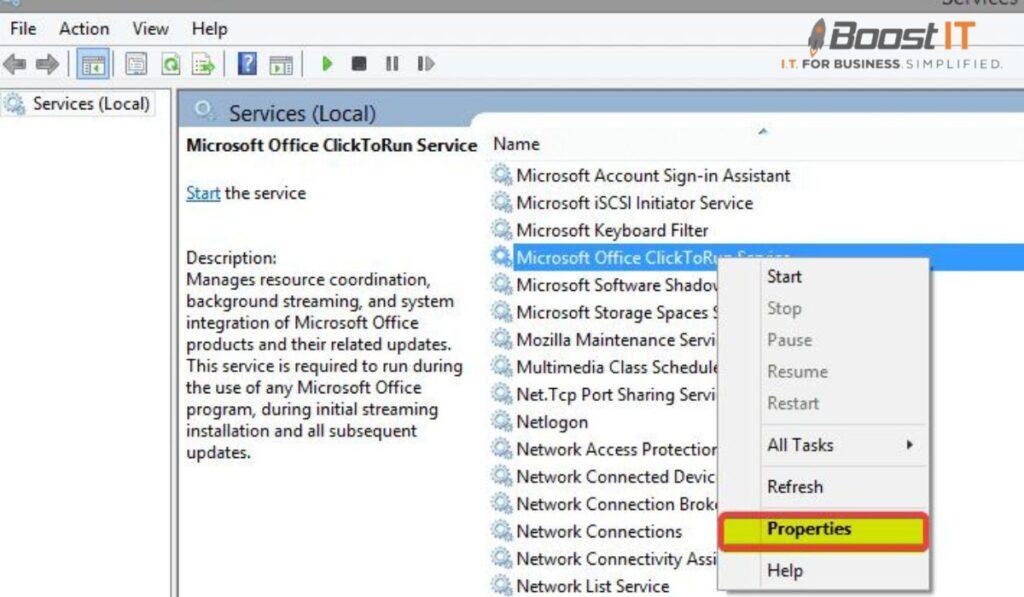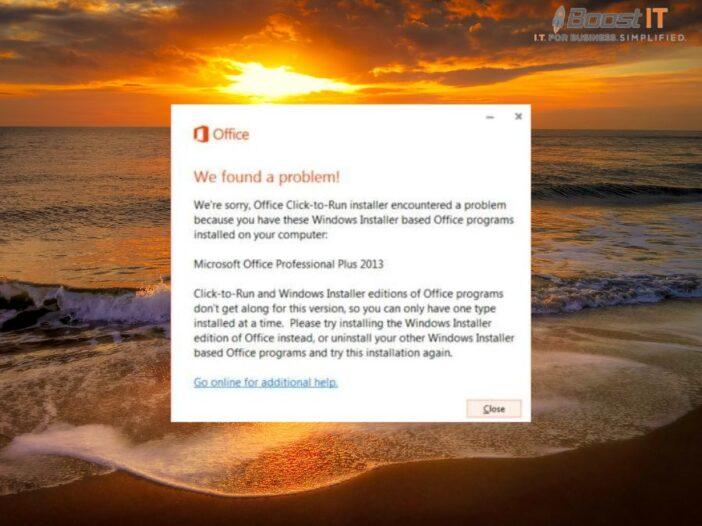
Microsoft Office Click-to-Run is a popular installation technology used by Microsoft for deploying and updating the Microsoft Office suite.
It provides users with a convenient and efficient way to install and manage their Office applications.
In this article, we will explore what Microsoft Office Click-to-Run is, how to get started with it, and share some best practices for managing and optimizing your Office installation.
What Is Microsoft Office Click-To-Run?
Microsoft Office Click-to-Run is a streaming and virtualization technology that allows you to install and run the Microsoft Office applications on your computer without the need for traditional installation methods.
Instead of installing the entire suite at once, Click-to-Run downloads and installs the necessary components on-demand as you use the applications.
This approach enables faster installation times and allows for seamless updates in the background.
Getting Started With Microsoft Click To Run
To get started with Microsoft Office Click-to-Run, you need a valid Office subscription or product key. Here are the steps to install Office using Click-to-Run:
- Visit the Microsoft Office website or log in to your Office account.
- Choose the Office plan or product you want to install.
- Click the “Install” or “Get Office” button to initiate the Click-to-Run installation process.
- Follow the on-screen prompts to complete the installation.
During the installation, you may be prompted to sign in with your Microsoft account or enter your product key.
Once the installation is complete, you can start using the Office applications.
How To Manage Microsoft Office Click To Run?
Managing your Microsoft Office Click-to-Run installation allows you to customize your Office experience and optimize its performance.
Here are some key management tasks you can perform:
- Update Office: By default, Click-to-Run automatically updates your Office applications in the background.
However, you can manually check for updates and install them if needed.
- Manage Add-ins: Office Click-to-Run supports various add-ins that enhance the functionality of the applications.
You can manage and install add-ins through the Office Store or other trusted sources.
- Repair Office: If you encounter issues with your Office installation, you can use the built-in repair feature to fix any problems.
- Uninstall Office: If you no longer need Office or want to reinstall it, you can uninstall the Click-to-Run version using the standard uninstallation process in Windows.
Best Practices And Tips For Microsoft Click-To-Run
To make the most of your Microsoft Office Click-to-Run experience, consider the following best practices:
- Keep Office Updated: Regularly check for updates and install them to ensure you have the latest features, security patches, and bug fixes.
- Optimize Streaming: Click-to-Run uses streaming technology to deliver the Office applications.
To optimize the streaming experience, keep your internet connection stable and avoid bandwidth-intensive tasks while installing or updating Office.
- Customize Office Installation: During the installation process, you can choose which Office applications and features to install.
Customize the installation to include only the applications you need to save disk space and improve performance.
- Manage Storage: Click-to-Run stores the Office installation files on your computer.
If you’re running low on disk space, consider using the “Remove Office” feature to delete the installation files for applications you don’t use.
Final Thoughts On Using Microsoft Office Click-To-Run
Microsoft Office Click-to-Run offers a modern and efficient way to install and manage the Office suite.
With its streaming technology and automatic updates, you can enjoy the latest features and improvements without hassle.
By following best practices and optimizing your Office installation, you can ensure a smooth and productive Office experience.
Conclusion
Microsoft Office Click-to-Run provides a convenient and flexible method for installing and managing the Microsoft Office suite.
By understanding its features, getting started with the installation, and implementing best practices, you can make the most of your Office experience.
Whether you’re a home user or a business professional, Microsoft Office Click-to-Run offers an efficient and user-friendly way to access the powerful productivity tools of the Office suite.
FAQs
What happens if I disable Microsoft Office Click to Run?
Disabling Microsoft Office Click-to-Run means you won’t receive automatic updates for your Office applications. It’s important to keep Office updated to ensure you have the latest security patches, bug fixes, and new features. However, you can still use the installed Office applications even if Click-to-Run is disabled.
Can I end Microsoft click to Run?
Yes, you can end the Microsoft Click-to-Run process through the Task Manager. Open the Task Manager, navigate to the “Processes” tab, locate the “OfficeClickToRun.exe” process, and click on “End Task.” Keep in mind that ending the process will prevent Click-to-Run from functioning, and you won’t receive automatic updates.
What is the difference between Office 365 and Click to Run?
Office 365 refers to the subscription-based service that provides access to the latest versions of the Office applications, cloud storage, and other features. Click-to-Run, on the other hand, is the installation technology used by Office 365 and other Office products to deliver the applications to your computer efficiently and provide seamless updates.
How to install Office 2016 without Click to Run?
To install Office 2016 without Click-to-Run, you can use the traditional MSI-based installer. However, Microsoft primarily promotes Click-to-Run installations for Office 365 and newer versions of Office, so accessing the MSI installer for Office 2016 might require specific licensing or special circumstances.
What are the consequences of not activating Microsoft Office?
If you don’t activate Microsoft Office, you will enter a reduced functionality mode where you can view and open documents but won’t be able to edit or create new ones. Additionally, you may receive frequent reminders to activate Office, and certain features and services may be disabled or unavailable.
Why is Microsoft Office running in the background?
Microsoft Office may run in the background to perform various tasks such as checking for updates, syncing files with cloud storage, or providing real-time collaboration features. Running in the background allows Office to provide a seamless and responsive experience when you open the applications or work with documents.
How do I get rid of Microsoft Office Click to Run?
To remove Microsoft Office Click-to-Run, you can use the standard uninstallation process in Windows. Go to the Control Panel, navigate to the “Programs” or “Apps & Features” section, locate the Office installation, and select “Uninstall.” Follow the on-screen instructions to remove Click-to-Run and all associated Office applications from your computer.
Will Microsoft disable my computer?
No, Microsoft will not disable your computer if you choose not to activate Microsoft Office or uninstall Click-to-Run. However, you will be restricted to the reduced functionality mode mentioned earlier, where certain Office features will be unavailable until you activate or remove the software.
Is it safe to delete Microsoft Desktop Runtime?
Deleting Microsoft Desktop Runtime can have unintended consequences and may disrupt the functionality of certain applications or features that depend on it. It is generally recommended not to delete Microsoft Desktop Runtime unless you have specific knowledge of its implications and a valid reason to do so.
How do I know if I have a Click-to-run Office 365?
To determine if you have a Click-to-Run version of Office 365, you can check the installation method used. Open any Office application, go to “File” and click on “Account” or “Office Account.” Under the “Product Information” section, you will find information about the installation type, which will indicate if it is Click-to-Run or another installation method.
How do I know if I have Click-to-run?
You can determine if you have Click-to-Run installed by checking the installation method of your Office suite. Open any Office application, go to “File” and click on “Account” or “Office Account.” Look for the installation type information, and if it mentions Click-to-Run, then you have Click-to-Run installed.
Are Office 365 and Microsoft Office the same?
No, Office 365 and Microsoft Office are not the same. Microsoft Office refers to the suite of productivity applications, such as Word, Excel, and PowerPoint. Office 365, on the other hand, is a subscription-based service that provides access to the latest versions of Office applications, along with additional features like cloud storage and collaboration tools.
Can I get Office 2016 for free?
Microsoft offers various Office 365 subscription plans that include access to Office 2016 and other versions of the Office suite. While there may be trial versions or limited-functionality options available for free, obtaining the full version of Office 2016 without a subscription or purchase may not be possible legally.
What happens if you don’t activate Office 2016?
If you don’t activate Office 2016, you will enter a reduced functionality mode where you can view documents but cannot edit or create new ones. Additionally, you may receive frequent activation reminders, and certain features and services may be disabled until you activate the software.
How to install Microsoft Office if I don’t have a product key?
To install Microsoft Office without a product key, you can sign up for a trial version of Office 365, which provides access to the latest Office applications for a limited time. During the trial period, you can evaluate the software and consider purchasing a subscription or obtaining a valid product key for continued use.
How long can I use MS Office without activation?
You can use Microsoft Office without activation for a limited period. In most cases, you can access and use the Office applications in a reduced functionality mode for up to 30 days without activating the software. After the grace period, certain features and services will be restricted until you activate Office.
Is it illegal to use Windows 10 without activation?
Using Windows 10 without activation is not illegal, but it violates the end-user license agreement (EULA) set by Microsoft. Unactivated copies of Windows 10 have limitations, such as a watermark on the desktop and restrictions on personalization options. It is recommended to activate Windows 10 to access all features and receive regular updates.
Why is Office suddenly unlicensed?
Office may become suddenly unlicensed if there are issues with the activation or licensing status of the software. This can occur due to various reasons, such as expired subscriptions, changes in licensing agreements, or technical glitches. To resolve the issue, you may need to reactivate Office or verify the licensing information with your subscription provider or Microsoft support.
How do I get rid of Microsoft Office virus?
To remove a virus associated with Microsoft Office, you should use reputable antivirus software to perform a thorough system scan. The antivirus program will detect and remove any malicious files or infections related to Office. Additionally, ensure that your Office applications are up to date to mitigate security vulnerabilities.
How do I change Microsoft Office back to normal?
If you want to revert any changes or customizations made to Microsoft Office, you can try resetting the Office settings to their default values. Open any Office application, go to “File” and click on “Options.” Look for the option to reset or restore settings, usually located under the “Advanced” or “General” settings. Follow the on-screen instructions to reset Office back to its default configuration.
How do I turn off the tap to click on Microsoft?
To disable the tap to click feature on Microsoft laptops or touchpads, follow these steps:
- Open the “Settings” app on your Windows computer.
- Go to “Devices” and click on “Touchpad.”
- Under the “Touchpad” section, locate the option for “Tap to Click” or similar.
- Toggle the switch to turn off the tap to click feature.
The steps may vary slightly depending on the Windows version or device manufacturer, but the general process should be similar.
How do I turn off Office 365 Click to Run updates?
To disable automatic updates for Office 365 Click-to-Run, you can use the Office Deployment Tool (ODT) and modify the configuration file. By changing the update settings in the configuration file, you can control when and how Office updates are applied. However, keep in mind that disabling updates may leave your Office installation vulnerable to security risks, so it is recommended to keep Office updated whenever possible.
Can Office 365 track your activity?
As an online service, Office 365 collects usage data and activity information to provide personalized experiences, improve services, and ensure security. Microsoft’s privacy policies govern the collection, storage, and usage of data within Office 365. It is important to review and understand the privacy settings and options available within your Office 365 account to control and manage your data privacy.